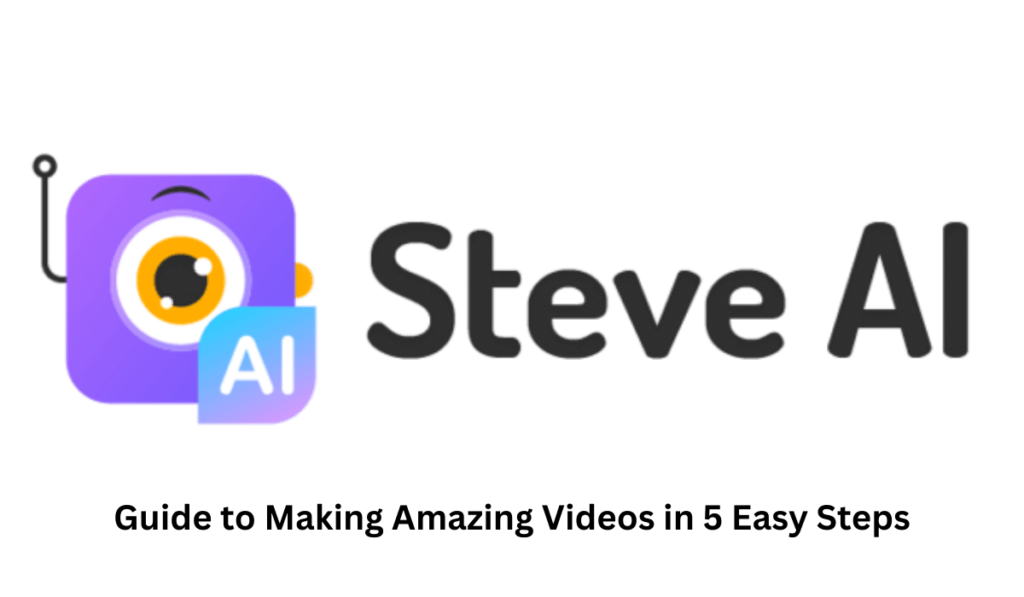Steve AI is a fast, easy-to-use, and professional website that helps you make Animations and Videos for your stories in less time.
You need to be a good writer, editor, storyteller, and publisher if you want to make great films. You need to know how to use different software tools.
A lot of people might not know how to use technology to make better video. It’s hard and takes a long time. So, they will have to pay a lot of money to hire pros.
Also read: How to Make AI Art with Midjourney in 2023
Steve AI helps you make movies faster, easier, and in a way that makes sense.
What is Steve AI?
Steve AI is a SaaS tool that makes it easy and fun to make videos and animations. This tool helps marketers, salespeople, and people who make videos quickly make the most interesting video ads. It saves alot of time when making the videos and animation..
” Creativity is seeing what others see and thinking what no one ever thought.”- Albert Einstein.
Videos will be shared 1200% more than words and pictures put together. Videos are the best way to increase conversions, raise company awareness, and get people more interested in what you have to say.
Steve’s AI video editor makes it easy for you to turn your rough clips into polished, professional movies in minutes.
With Steve AI, you can make any kind of video, like YouTube videos, Instagram videos, Facebook videos, cartoon videos, or animated videos. You can also turn your blog posts or other content into videos, video ad campaigns, etc.
Steve AI helps you with scripting, editing, and publishing your videos, so you can focus on design and inspiration while making them and tell your story better.
Factors for Why You Need to Choose Steve AI?
- It has an intuitive UI and UX.
- It has 2k video resolution and voice-overs by real people.
- You can make animated videos with characters and movements that are already made.
- Live-action movies can be made for different screen sizes.
- You will have a video library with many stock and premium asset collections.
- You can work together with your team and feel safe doing so.
- It is a tool that anyone can use, even if they don’t know how to edit movies.
- Tasks that take a lot of time, like cutting scenes together or making color changes, will be done automatically. This will save you countless hours of work.
- It quickly takes your texts and turns them into videos.
- It can handle any amount of complexity, so even people who have never made a video before can make one quickly that looks good.
Alos read: You Need to be Aware of 7 Advanced ChatGPT Prompt Writing tips
The Interesting Features of Steve AI:
a. Making videos is easier because Steve’s AI makes it easier to turn your words into amazing videos in no time. It automates many design tasks that take a lot of time and helps you save important time.
b. It comes with many templates that you can use to make your movies. You can use the templates to make videos for marketing, social media, advertising, training, business, news, and editorial purposes.
c. Human-like avatar builders and animations: With Steve AI, you can turn your content into more interesting cartoon movies. It comes with a lot of characters and movements already built in, making it easy to make an animation video.
d. Options for making photos and videos more personal: You can turn your favorite pictures into beautiful videos. You can choose from more than 100 templates to turn your pictures into great videos. Smart templates let you use your own content to make movies that look modern and are easy to use.
e. Built-in Editor: The Built-in Editor in Steve AI makes it easy to edit your movies.
The Benefits of Using Steve AI:
- You can choose from over 1000+ movie templates that have already been made and can be changed.
- It is made up of scripts that are automatically made by AI.
- Rich Graphics, Videos, and Music Files can be used.
- It’s easy to change how it looks.
- You can work together with any gadget in an endless number of ways.
For Who Does Steve AI Best Suitable?
Who does Steve AI work best for?
Steve AI is best for people who want to advertise their businesses and brands and for people who want to make movies from their photos.
Steve AI can help the following groups of people:
- Instagram users
- YouTube stars
- Sole proprietors
- Independent contractors
- The people who run small businesses
- Owners of mid-sized businesses
- Agencies that want to get better at making videos
Steve AI is the best alternative to:
Steve AI is a competitor to the following tools:
- PowToon
- InVideo
- KapWing
- Magisto
- Animoto
- Rocketium
- Wave.video
- Wideo
- Fleek
- Multimedia 5
- Pixelayers
- Teyuto
- WeVideo
- Viqeo
Some of the Critical Statistics:
- According to studies, about 95% of video content will be retained by the audience or viewers as compared to 10% of reading the text content.
- 51% of Marketing professionals believe that Videos are the best type of content that grabs the attention and helps in conversion and provides the best ROI.
- It may take up to 5 days and cost you around $1500 to produce a single social media video.
- As of 2022, the average salary of a videomaker in the US is around 50k per annum.
- Marketers can grow their revenue 49% faster by using Video campaigns as compared to non-video users.
How To Create Your Videos In An Innovative Way Using Steve AI?
Create a login to your Steve AI account with your email id, Google account or Facebook account. You will be directed to your Steve AI Dashboard and you can have a guide or instructions to create your videos.
Select the social media category, an autogenerated script screen will pop up. Click on the Create Video button and customize your design and download it instantly and you can share your downloaded video across any social media platform.
a. Creating A New Live Video:
Click on create option. You will be having an option for creating horizontal, vertical, or square videos. You can also choose from live video or animation video.
Select the live video option. The small screen of Auto Generate Script will pop up.
You can change the type of your videos either live video or animation video and opt for horizontal, vertical or square videos in the Video Ratio option. You can also have some premade scripts for your video in the category option. In the title option, you have different ads that are readily available.
You can also create a sample script, and change the company name or any other information for your brands.
Also read: ChatGPT: How to use it
Select any scripts from the pop-up screen, and every script will split up into different scenes. Each scene is a different stock video or an image.
At the bottom of your script dashboard, you will see the following things:
a. What the video is about?
It tells what your video is all about. You can change the scenes based on your description.
b. Type of Video:
It tells whether you are creating a live video or an animation video.
c. Source:
You can choose All, Free, Premium, Mix 1, Mix 2 or Elite. In the free option only you will be having a number of prebuilt video templates.
d. Auto Highlight:
It gives the option to highlight some texts in your video.
e. Add Voice Over:
You have 5 different language options for your voice over. You can select the gender and voice. Click on the play button and listen to the voice and select the suitable voice. It will add life to your text.
After you have selected all the things, click on Next.
The next option is about themes. In the Theme dashboard, you will be having all your scenes at the bottom. You can play individual scenes.
If you don’t like any of your videos, you can swap them. Choose videos from many preset template videos and can even customize them according to your choice. You can even customize the text, layout, scene timings, and colour settings. You can choose a custom colour from the palette or can customize your own colour.
You can also have the option to hide your text. you can hide your text for a single slide or for all the slides.
You can add music to your video as well. You have multiple genres of music like electronic, instrumental, acoustic, ambient, celebration, pop, rock, jazz, etc. and each of them has a set of music tracks to choose from.
You can add an Outro to your video. Change the Outro text and preview how it will play on Instagram or Facebook or Twitter.
Once you are ready, you can publish your video on any social media or any other platform and you can also download it and share it.
b. Creating a New Animation Video:
Go to Steve AI Dashboard, and select Animation Video. Set your video type as Animation Video. You will be directed to the auto-generated script screen.
Choose your video type, video ratio, category and title.
You will get different tips and a website link for your selected category. You even have multiple design styles to select from. Select any design style as per your choice.
You can preview what each scene will look like. The scenes may either contain a character or property/object or both. You can change your property and the character and you can add animation to your character and also add expression to it.
Click on change the action, you will be getting so many premade templates. You can also select a character from a large range of prebuilt characters. You also have a wide range of properties. You can swap between the properties and characters for your videos. You can even use your own uploads if you like.
You can change the action and expression of your character and even resize your character.
You can have more than one character or object per scene as per your choice.
You have the option to change the order of your scenes. Change the layouts, timings, and colours, and also remove/ hide text from single/all slides.
Once you feel your video is ready, then you can go to Publish. When you click on publish, you may see that you will be posting it directly on Facebook, Instagram, Youtube, LinkedIn and Snapchat.
Since this option is currently unavailable, you can download your video and then share it on any social media. You can choose the quality, size, and music for your video and then click download.
c. How to Create Cartoon Videos With Steve AI?
- Select a category that suits you and can try out testing many formats.
- Upload your Scripts or can choose from auto-generated scripts.
- Choose Templates from the preset custom library.
- Edit your videos by cropping, swapping your images or videos and also altering the parameters like text size, the colour of the text or size of the character, animation time, etc.
- Download your videos. Export them and share them on your social media platform.
d. How to Convert your Images into Videos using Steve AI?
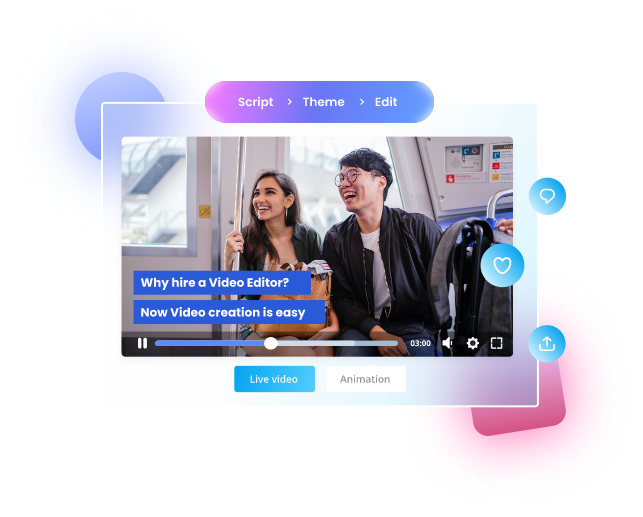
- Create a new project.
- Choose your Ad template
- Upload your photos and clips
- Customize the look and feel of your video
- Save and share your video
e. How to Turn your Blog Posts to Videos using Steve AI?
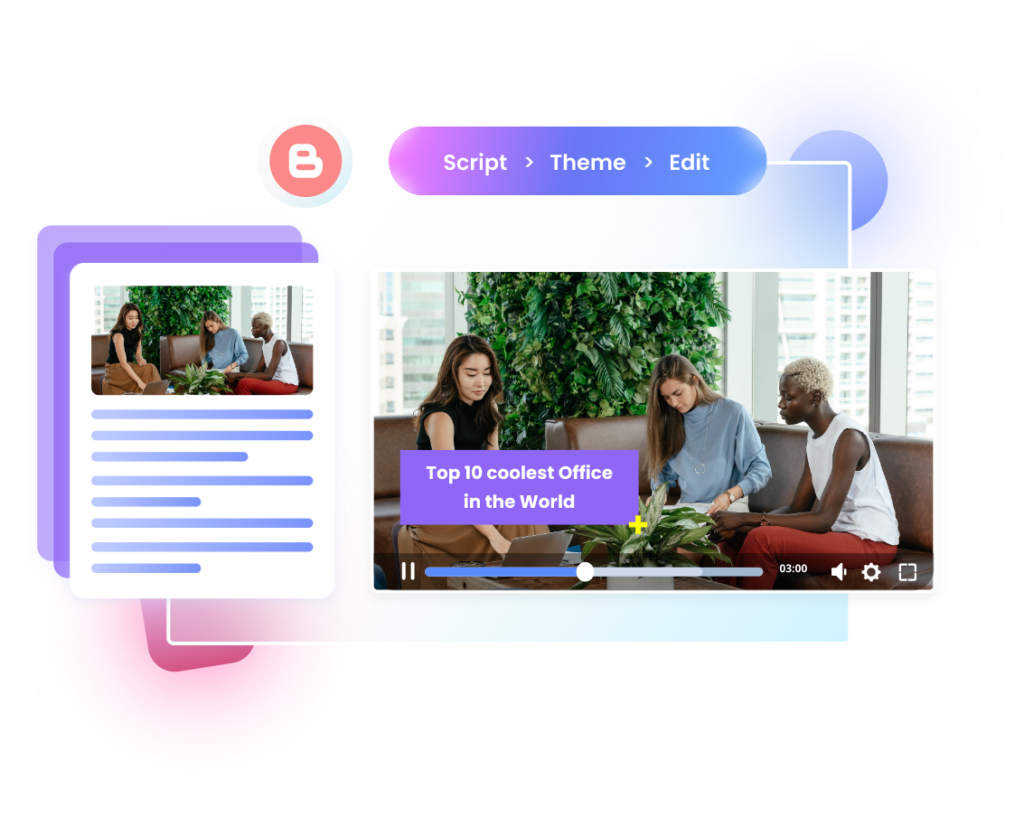
- Click on Create a New Project. Select the Blog to Animation Video option. Add the URL of your post.
- Import your blog from the URL.
- You can select the Auto-Generated Scripts for your blogs and add additional scenes.
- Customize your video according to your choice.
- Download Your Video, Save it and then share it across social media.
f. How to Create your Instagram Videos using Steve AI?
Around 500+ million people visit Instagram daily and the time spent watching Instagram videos is increasing by 80% every year. So, You can create your Instagram videos to grab more attention and engagement.
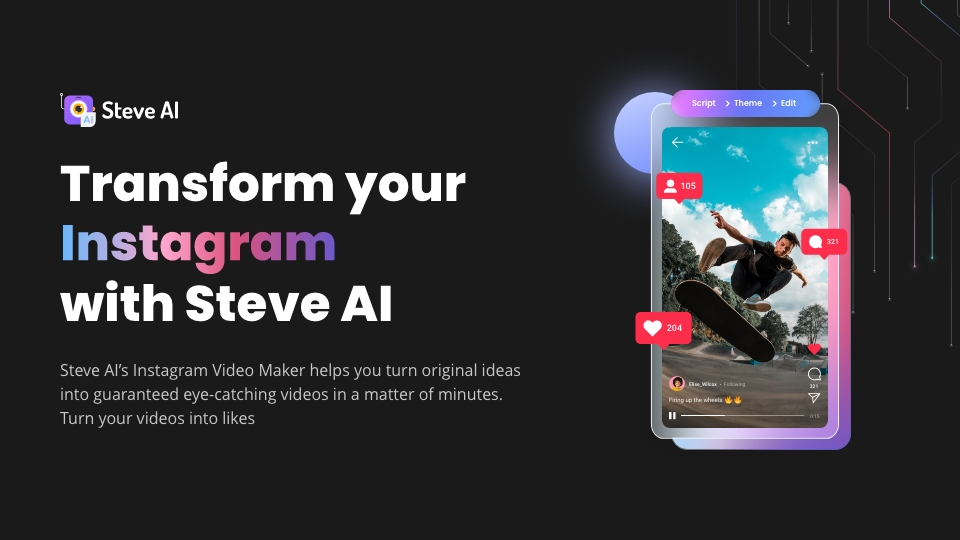
Here are the simple tips to create Instagram videos
a. Instagram videos are of various types- Reels, Stories, IGTV, Ads, etc. So You have the templates for all the categories. Select the best suitable template for you and even you can try out testing many formats.
b. Steve AI has a media library of preset templates with required dimensions that are suitable for your video type. You can choose any template for your video.
c. Use attractive background and text colour
d. Add more images and video clips and lessen the text.
e. Instead of creating lengthy videos you create short and punchy videos.
f. Make it more attractive and engaging.
g. How to Create Youtube Videos?
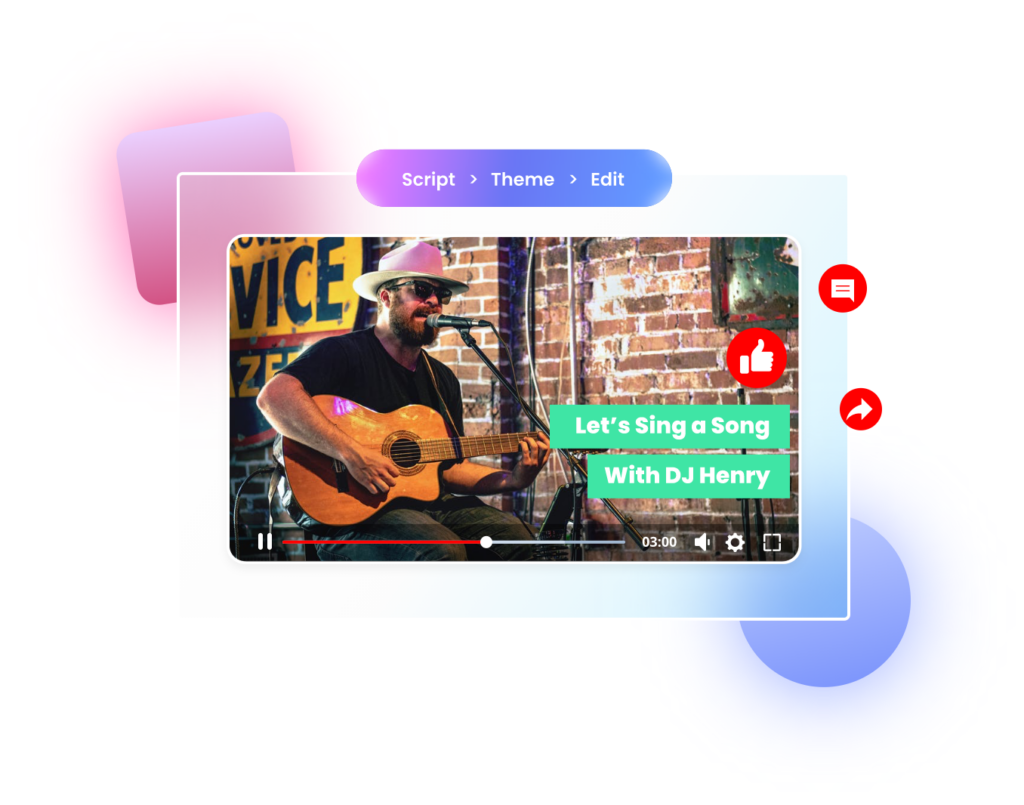
a. Choose a Category and select Social and select Youtube Video Category.
b. Upload your Scripts or use auto-generated scripts.
c. Choose a template from the library.
d. Customize your videos.
e. Save it, download it and share it.
Final Views About Steve AI:
Video content is becoming more popular. Most people would like to watch videos rather than just read the information. So, it becomes important for you to have the right tool that allows you to create interesting and informative videos. Steve AI will help you out in creating your videos more attractively and helps to grab the attention of your audience/viewers quickly.
Steve AI manages the complete process of creating your videos and animations. It understands the script of your storyline and divides them into different scenes and assembles them. It also helps you to design your videos from prebuilt templates and lets you add more creativity and also preserves your time and money in creating the videos manually.
Animaker’s CEO Raghav says, “In Today’s world, there are more than 200M users who use video making software. From startups to corporate presentations, social media videos, Learning & development, explainer video demos, and product launches – we use videos anywhere, anytime. Yet, we never had a video tool that demands the least effort from us. Well, that changes today! And we are really proud of the work we have done on this tool.”
Choose Steve AI to create your stunning videos that catch the attention of viewers and help to grow your branding and business quickly.
You May Also Read This :